A strong WiFi signal is essential for a seamless online experience without interruptions. Ensuring you have the optimal WiFi signal strength helps prevent connectivity issues that can disrupt your activities. Here’s a comprehensive guide to understanding WiFi signal strength and how to monitor and improve it.
Methods to Check WiFi Signal Strength
- Device Interfaces: Most devices connected to WiFi have built-in indicators or graphs showing the signal strength of the network they are connected to.
- Integrated Software: On computers, tools like Windows PowerShell or Command Prompt can provide insights into WiFi signal strength. For instance, using the command
netsh wlan show interfacesreveals details such as upload/download speeds and signal strength percentages. - Acrylic WiFi Analyzer: For a more detailed analysis, Acrylic WiFi Analyzer is a free tool that provides comprehensive information. It measures WiFi signal strength and evaluates network health, channel congestion, download speed, signal-to-noise ratio, and security levels.
Factors Affecting WiFi Signal Strength
Several elements can impact the strength of your WiFi signal:
- Router Placement: Positioning your router in a central, elevated location can significantly enhance signal coverage and strength.
- Distance from Router: Signal strength diminishes with distance. Radio waves weaken as they travel, and different frequency bands (2.4 GHz, 5 GHz, 6 GHz) have varying coverage. Use 2.4 GHz for longer ranges and 5 GHz or 6 GHz for higher speeds and shorter distances.
- Obstructions: Walls, floors, and ceilings, especially those with metal structures, can block and weaken WiFi signals by creating a Faraday cage effect.
- Electronic Interference: Devices such as microwaves that operate on similar frequencies can interfere with your WiFi signal.
- Network Congestion: Multiple overlapping networks can congest communication channels. Utilizing less crowded channels within each frequency band can improve signal strength.
Creating a WiFi Heatmap
A WiFi heatmap helps visualize signal strength across different areas of your home. To create one, use a WiFi planning application like Acrylic WiFi Heatmaps. This tool enables you to see areas with strong and weak signal coverage, helping you make informed decisions about router placement or the use of signal repeaters.
Interpreting Signal Strength Data
WiFi signal strength is often expressed in RSSI (Received Signal Strength Indicator) measured in dBm (decibels milliwatts). The scale ranges from 0 to -100 dBm, where:
- Excellent (-30 to -50 dBm): Indicates a very strong signal with optimal performance for high-bandwidth applications like HD streaming and gaming.
- Very Good (-51 to -60 dBm): Provides high-quality connectivity suitable for most online activities including video calls and media streaming.
- Good (-61 to -70 dBm): Adequate for general internet use but may struggle with high-bandwidth tasks.
- Poor (-71 to -80 dBm): Likely results in slower speeds and potential connectivity issues. Basic tasks might work, but streaming and gaming could be problematic.
- Very Poor (-81 dBm or worse): Indicates a weak or unstable connection with frequent disconnections.
Device Signal Indicators: Devices often represent signal strength with bars:
- 3 Bars: Very good signal (-50 to -60 dBm).
- 2 Bars: Good signal (-60 to -70 dBm).
- 1 Bar: Weak signal (-70 dBm or lower).
Enhancing WiFi Signal Strength
After assessing your WiFi signal strength and addressing coverage issues, consider the following to further improve performance:
- Device Compatibility: Ensure that your network supports both old and new devices. Older devices can slow down the network for newer devices. Connect older devices to the 2.4 GHz band and newer ones to the 5 GHz or 6 GHz bands. Alternatively, set up separate access points for different types of devices to optimize performance.
By understanding and managing these factors, you can enhance your WiFi experience, ensuring reliable and efficient connectivity for all your devices.